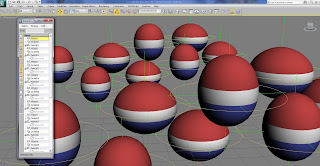|
| Click here to view a Run Cycle by Michael Sabalvaro |
That's because one of the key difficulties is removed -- ground contact. Just like a bouncing ball, however, the running character must show the effects of gravity through your control of spacing and timing.